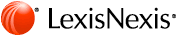E-Book Frequently Asked Questions
- About E-Books
- Quick tips on E-Reader software
- Quick tips on devices
- General hardware/device questions
- General troubleshooting
- External References
About E-Books
a. What is an e-book?
An e-book (short for “electronic book”) is a digital version of a traditional print book. LexisNexis® e-books can be read on computers or on mobile devices such as dedicated e-book readers.
b. What are the main benefits of an e-book?
The main benefits of an e-book are as follows:
- An e-book provides a fast, convenient and easy way to buy, read and keep a book you want.
- An e-book can be downloaded quickly and stored and carried on a small computer or a mobile device.
- An e-book is interactive, allowing you to search for keywords, to bookmark passages or to make notes.
- An e-book allows you to easily transport a previously unimaginable number of books.
- A LexisNexis e-book is compatible with a wide range of devices, giving you access anywhere.
- Most e-reader software applications allow you to customize the display of your e-book.
- An e-book once downloaded can be accessed without an Internet connection.
c. In which format is a LexisNexis e-book available?
A LexisNexis e-book is available in EPUB format, which is the standard format selected by most major organizations. EPUB is an open source format and is compatible with a wide range of devices and e-reader applications. EPUB files are compatible with a wide array of devices, including Windows®-based PCs; Mac computers; iPhone®, iPad® and iPod® touch devices; BlackBerry® devices (files are converted from .epub to .prc by importing into Mobipocket); Android™ phones; and many other e-readers.
d. Is a LexisNexis e-book DRM-free? (Digital Rights Management)
A LexisNexis e-book is not restricted with “hard DRM,” i.e., the e-book is not time-bombed (it doesn’t become inactive after a period of time). You can copy and paste as well as print for your reasonable personal use, insofar as copyright law and your licence from LexisNexis permits. A LexisNexis e-book features “social DRM,” which enables us to track licence and copyright violations without inhibiting the user’s experience of the e-book.
e. Is a LexisNexis e-book updated?
A LexisNexis e-book is not updated. Your e-book download entitles you to a download that is available as an offline copy. It is therefore physically impossible for LexisNexis to push updates out to the e-book. One benefit of this is that you can keep a library of old editions, e.g., statutory handbooks.
f. How do I buy a LexisNexis e-book?
LexisNexis e-books are available for selected practitioner titles and are not sold independently of the related print title. When you purchase a print version of the selected title, you receive an e-book download code, which entitles you to download the related e-book.
g. I have purchased the related print title. How do I download my e-book?
Visit our e-books web site at www.lexisnexis.ca/ebooks and enter the download code that was provided to you. Once your download code is authorized, enter your name and email address when prompted. After you enter your name and email address, a unique download link will be sent to the email address you provided.
To prevent this email from being blocked by your spam filter, please add ebooks@lexisnexis.ca to your safe senders list. Click the download link from within your email, and you will be taken to your unique download page. Depending on your browser, the file will download to your My Downloads or My e-books folder (in My Computer/My Documents), or you will be prompted to Save or Open the file. In the latter case, click Save and save the file locally on your computer. Launch your e-reader software application and add the file from the saved location to your library.
h. How is a LexisNexis e-book delivered?
Once your download code has been authorized (which typically takes a few seconds), you'll be emailed a secure link where your e-book will be ready for immediate download. If you have not received your e-book link via email within two hours, please contact us by emailing ebooks@lexisnexis.ca or by calling our support line at 1-800-668-6481.
i. I have misplaced my download code. How do I obtain another one?
If you have misplaced your download code without redeeming it, please contact us by emailing ebooks@lexisnexis.ca or by calling our support line at 1-800-668-6481.
j. I cannot complete my download. What should I do?
Check your Internet Options to make sure that cookies and JavaScript™ are enabled, and add www.lexisnexis.ca/ebooks as a trusted site under Tools/Internet Options within your browser. You may need to contact your IT support/helpdesk if this does not resolve the issue.
If you still cannot complete your order or download, please contact us by emailing ebooks@lexisnexis.ca or by calling our support line at 1-800-668-6481.
k. How long do I have to download my e-book?
Your e-book is available immediately via the emailed download link and your download will be active until the new version of the book is published. We advise you to make reasonable backup copies as necessary for your personal use within the terms of your licence.
l. How long does it take to download an e-book?
The speed of the download depends largely on the size of the e-book in question, the device you are using to download and the speed of your Internet connection. Typically, the download should take less than five minutes.
m. The tables in my e-book are not displaying properly. What should I do?
Occasionally, tables display incorrectly because the font size for display that you've selected is too big. Try making the font size smaller. We have also embedded in some of our e-books specially formatted tables, which are digitally enhanced images meant to display tables as they originally appear in print. These tables have been tested on a number of devices, and we have found that they display best on an iPad®/iPhone® and on a PC/Mac® through Adobe Digital Editions. If you are on an iPad®/iPhone® and are using the iBooks app, please make sure that you have the latest version of the app.
n. Why are there page breaks in the middle of some sections of the e-book?
This is normal behaviour for a large EPUB file. Our e-books are designed to ensure the fastest load times and compatibility with the most number of e-readers. Our e-books are produced in accordance with International Digital Publishing Forum Digital Book Standards, which recommend that EPUB files be broken up into a collection of smaller files. Because we are presenting such a large amount of text within one EPUB file, some page breaks may occasionally appear in the middle of a chapter.
Back to topQuick tips on e-reader software
a. How do I choose my e-book reader?
Before you can read an e-book, you need to download an e-reader application that
will enable you to view an e-book on your computer (using Windows or Mac OS), e-reader
device, or smartphone. There are many different e-reader applications available
for free downloading. Your choice of software should be based on the type of computer
or device you will be using to read your e-books as well as on personal preference.
LexisNexis e-books have been successfully tested on the e-reader applications included
in the following table. For each e-reader application, follow the download and/or
transfer instructions on the listed web site.
Note: Other e-reader
applications are available that have not been tested and therefore are not listed
below. Nevertheless, most of them are compatible with the EPUB format and so should
work with LexisNexis e-books.
Note: The following list of applications is for information purposes only. LexisNexis does not endorse any particular e-reader application.
| Device/Machine | E-Reader Application | Download Link |
| Windows PC/laptop |
Adobe Digital Editions Calibre Mobipocket Reader Desktop |
www.adobe.com/products/digitaleditions/ www.calibre-ebook.com/download www.mobipocket.com/en/DownloadSoft/ProductDetailsReader.asp |
| Mac |
Adobe Digital Editions Calibre |
www.adobe.com/products/digitaleditions/ www.calibre-ebook.com/download |
| BlackBerry |
Mobipocket Reader for BlackBerry* *Note: The EPUB file must be imported (File/Import) into the Mobipocket Reader and converted to a Mobipocket file before it can be synced to your BlackBerry device. |
www.mobipocket.com/en/DownloadSoft/application.asp?device=Blackberry |
| iPhone/iPod touch/iPad |
Stanza (app) Apple iBooks (app) |
www.lexcycle.com www.apple.com/ipad/features/ibooks.html |
| Android/Symbian OS powered devices |
Aldiko (app) FBReader |
www.aldiko.com/support.html#faq984738943 www.fbreader.org/downloads.php |
b. How do I read my e-book using Adobe Digital Editions (Windows/Mac OS)?
To read your e-book:
- In the Library view, select Add Item to Library from the drop-down menu or use the shortcut Ctrl+O.
- Navigate to your e-book file in the Downloads folder (usually in the My Documents folder or wherever you opted to save it).
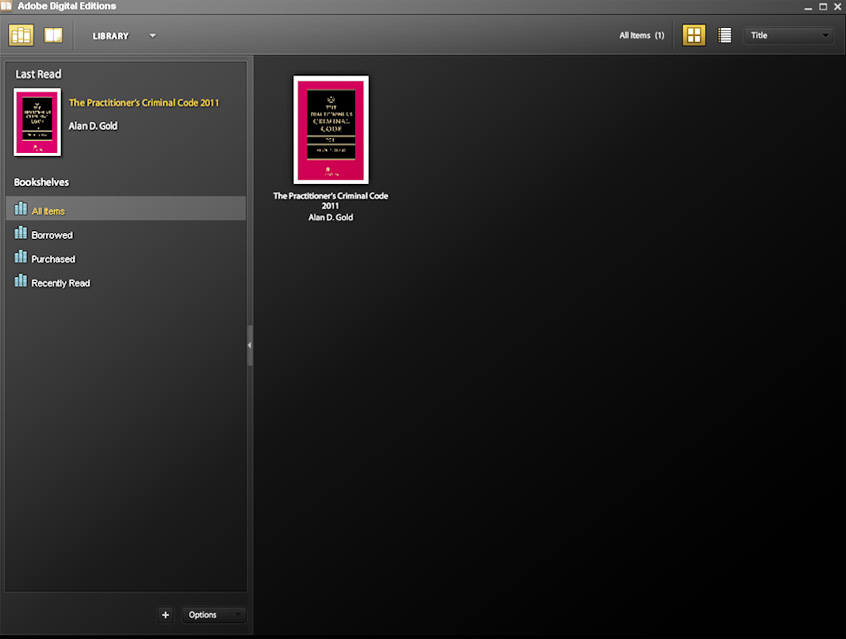 Please visit the
Adobe web site for more information on features and functionality.
Please visit the
Adobe web site for more information on features and functionality.
c. How do I read my e-book using Calibre (Windows/Mac OS)?
To read your e-book:
- Click the Add books button and choose the appropriate option (normally Add books from a single directory). The e-book should be added in the window.
- To read the e-book, select it and then click the View button at the top.
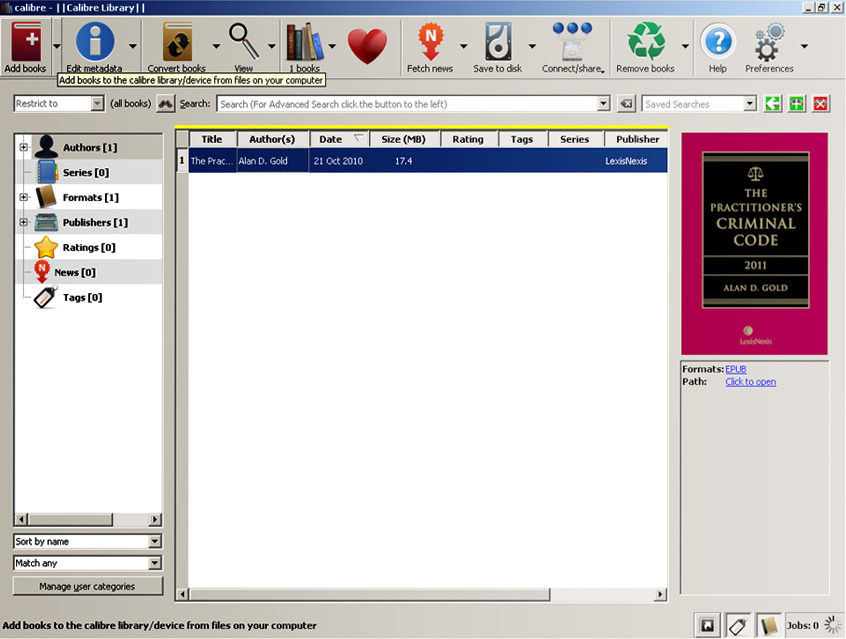 Please visit the Calibre web site
for more information on features and functionality.
Please visit the Calibre web site
for more information on features and functionality.
d. How do I read my e-book using Mobipocket (Windows)?
Once you have downloaded and installed the Mobipocket Desktop Reader:
- Click File in the toolbar.
- Click Import.
- Select EPUB Document.
- Navigate to your e-book file in the Downloads folder (usually in the My Documents folder or wherever you opted to save it). Mobipocket will convert your file from .epub to .prc, a format that can then be synced to your BlackBerry device. This process will take a few minutes for each e-book. To send the e-book to your BlackBerry phone, select the e-book from the Send menu. Note: The Mobipocket for BlackBerry software will need to be installed on your phone. Normally, Mobipocket will prompt you to do the installation the first time you connect your BlackBerry to your PC with Mobipocket open.
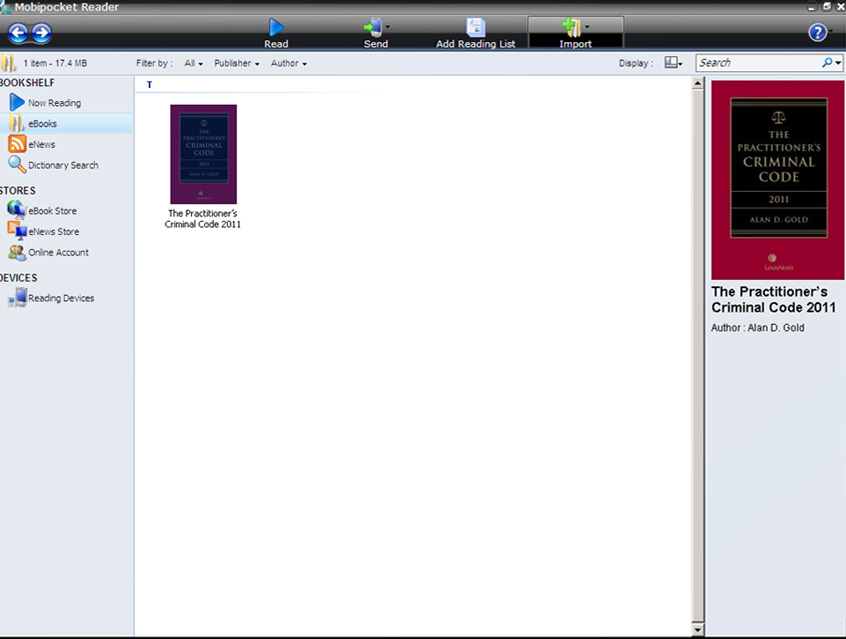 Please visit the
Mobipocket web site for more information on features and functionality.
Please visit the
Mobipocket web site for more information on features and functionality.
Quick tips on devices
a. How do I read my e-book on the iPad/iPhone/iPod touch?
Reading an e-book on your Apple device depends on your choice of device and app.
Using iTunes® to sync to iBooks
- Download your e-book to your PC/Mac as usual.
- Connect your Apple device to your PC/Mac; iTunes should launch automatically. If it doesn’t, launch iTunes. (If you don’t have iTunes, visit www.apple.com/itunes/download/).
- Ensure Apple iBooks is installed on your device.
- In iTunes, select your device from the left-hand bar.
- Drag your e-book from wherever you saved it onto the Books section of your device; you should see it import into iTunes.
Note: Please refer to manufacturer web sites for further information.
Using iTunes to sync to Stanza
- Download your e-book to your PC/Mac as usual.
- Connect your Apple device to your PC/Mac; iTunes should launch automatically. If it doesn’t, launch iTunes. (If you don’t have iTunes, visit www.apple.com/itunes/download/).
- Ensure Stanza is installed on your device.
- In iTunes, select your device from the left-hand bar. You will see a number of tabs in the window, running from left to right. Select the Apps tab.
- Scroll down and, underneath the Sync Apps section, select Apps/Stanza under File Sharing. Click Add… at the bottom and then navigate to wherever you saved your e-book.
Note: Please refer to manufacturer web sites for further information.
b. How do I read my e-book on my BlackBerry?
To read your e-book:
- Install Mobipocket for Desktop on your PC.
- Download your e-book and then import it into Mobipocket so that it is converted from .epub to .prc, which is compatible with BlackBerry.
- Connect your BlackBerry device. You will be prompted to install Mobipocket for BlackBerry if you haven’t yet done so.
- Your e-book should automatically sync to your BlackBerry, or you can send your e-book from your Mobipocket library.
The font size of an e-book is customizable from Mobipocket on your BlackBerry. A useful shortcut for page-down is the space bar. The BlackBerry button is useful as it brings up a range of navigation options.
Note: Please refer to manufacturer web sites for further information.
c. How do I read my e-book on the Sony® Reader?
To read your e-book:
- Install and register Adobe Digital Editions (ADE).
- Connect your Sony Reader to your computer. ADE will recognize the device. Follow the prompts to register the device with ADE. This process associates your Adobe ID (the email address you chose to register with ADE) with your device.
- A Sony Reader icon should appear in the left-hand pane of your ADE Library. Drag your e-book onto the Sony Reader icon. The title will sync. Disconnect your Sony Reader. If the e-book is within the file limit, you should be able to read it on your Sony Reader.
Note: Please refer to manufacturer web sites for further information.
d. How do I read my e-book on the Amazon Kindle?
LexisNexis has not tested e-books on a Kindle device, but it is technically possible to put EPUB files onto your Kindle by using the following method:
- Install Kindle for PC.
- Import the EPUB file into Mobipocket Reader for PC (select File/Import), which will convert your file from .epub to .prc (Kindle content). The file will be with your EPUB files in the My Computer, My Documents or My e-books folder.
- Double-click the .prc file, which will launch Kindle for PC and add the e-book to your home page. You should be able to sync these e-books to your Kindle when connected.
Kindle is now available as an e-reader software application for the following devices:
- PC
- BlackBerry
- iPhone
- iPad
Please visit to the Kindle support site for further information.
e. How do I read my e-book on the Kobo™ e-reader?
LexisNexis e-books haven’t been tested on the Kobo reader, but the Kobo does support the EPUB format.
Note: Please refer to manufacturer web sites for further information.
f. Can I read my e-book on a device not mentioned above?
For other e-book readers, PDAs and smartphones, please refer to hardware manufacturer or reader application web sites for full information about how to install, read and synchronize EPUB e-books for each device.
Back to topGeneral hardware/device questions
a. Can text be printed from a LexisNexis e-book?
Yes, but only within the terms of copyright law and your licence (i.e., not substantial amounts and only for your reasonable personal use).
b. Why are the e-book page numbers different than the printed work?
Currently there is no “page fidelity” between the hardcopy book and the e-book version. E-book reader manufacturers and application developers are investigating ways to resolve this. However, LexisNexis e-books are navigable by paragraph number, which will replicate the hardcopy. This, together with a detailed table of contents and index, as well as the keyword search, should remedy the lack of consistent page numbering.
c. Where are my Adobe Digital Editions annotations stored?
Your Adobe Digital Editions annotations are stored in the Annotations subfolder in the My Digital Editions folder (usually found in My Computer/My Documents). Deleting these annotation files will delete all annotations from your e-books.
It is possible to open these annotation files in Notepad (one annotation per file), but they are likely to be surrounded by a lot of mark-up.
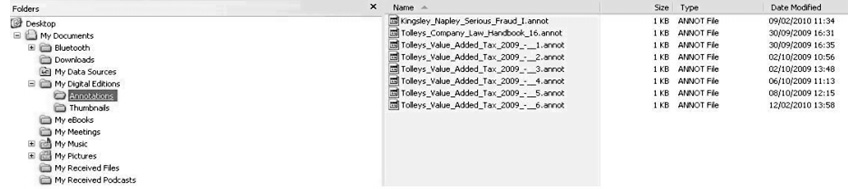
d. The book I want is not available in e-book format. How can I request it?
We are converting some of our most popular practitioner titles to e-book format and have tried to select titles that we think are most valuable on the move or without an Internet connection. Please let us know about particular titles or content that you would like to see in this format so that we can plan our publishing schedule accordingly. Contact our e-book publishing team with your suggestions and feedback at ebooks@lexisnexis.ca.
Back to topGeneral troubleshooting
a. I’ve downloaded my e-book. Why can’t I find it in my e-reader application?
When you download an e-book, it's typically placed in the My Library, My Downloads or My e-books folder, all of which are found in My Computer/My Documents (Windows) and Username/Downloads (Mac OS). You can usually find your e-books by browsing to My Documents and opening the applicable folder on a PC, or by using the Spotlight feature on a Mac.
b. I can’t download the e-book reader software. What should I do?
In some instances, your firewall/virus software may block your ability to download the e-reader software. Since the download uses “pop-up” technology, be sure that pop-ups are not blocked and that you aren't using any type of Internet “accelerator.” If you are still having trouble, contact your helpdesk or IT support to customize your firewall settings.
c. I have downloaded the e-book, but it is not displayed when I try to navigate to it from my e-book reader software. How can I fix this?
Some users have occasionally found that their e-book is recognized as a .zip file rather than an .epub file. Check the file suffix for your download (you need to look in the My e-books folder or wherever you saved the downloads, and you may need to deselect Hide extensions in Tools/Folder Options). If the suffix is .zip, simply delete .zip from the end of the e-book filename and add .epub instead. You should now be able to locate and open the EPUB file.
Alternatively, you may find that the e-book file you have downloaded has hyphen characters (-) at the beginning and at the end of the filename. We have found this may be the case when our e-books are downloaded using the Google Chrome™ (beta) browser. To overcome this issue, try downloading your e-book using a different web browser such as Internet Explorer® or Firefox®, or edit the e-book filename and delete the hyphens at the beginning and at the end of the filename.
d. I am using Adobe Digital Editions on a Mac. Why won’t the external hyperlinks work?
External links in your e-book in Adobe Digital Editions for Mac are only supported by the Safari® browser. You will need to make Safari your default browser or, alternatively, copy/paste any links you wish to access into your browser address bar.
e. How can I give you feedback?
Please email suggestions and feedback to ebooks@lexisnexis.ca.
Back to topExternal references
E-reader software application web sites
- Adobe® Digital Editions: www.adobe.com/products/digitaleditions/
- Aldiko: www.aldiko.com
- Apple® iBooks®: www.apple.com/ipad/features/ibooks.html
- Calibre: www.calibre-ebook.com/download
- FBReader: www.fbreader.org/downloads.php
- Mobipocket: www.mobipocket.com/en/DownloadSoft/ProductDetailsReader.asp
- Stanza: www.lexcycle.com
E-book reader and mobile device web sites
- Android™: www.google.com/support/forum/p/Google+Mobile
- BlackBerry®: ca.blackberry.com/support/ (see also Mobipocket for BlackBerry: www.mobipocket.com/en/downloadsoft/productdetailsreader.asp)
- iPad®: www.apple.com/support/ipad/
- iPhone®: www.apple.com/support/iphone/
- Kindle: www.amazon.com/gp/help/customer/display.html/ref=hp_lnav_dyn?ie=UTF8&nodeId=200127470
- Kobo™: www.koboereader.com/help
- NOOK™: barnesandnoble.com/nook/support/index.asp